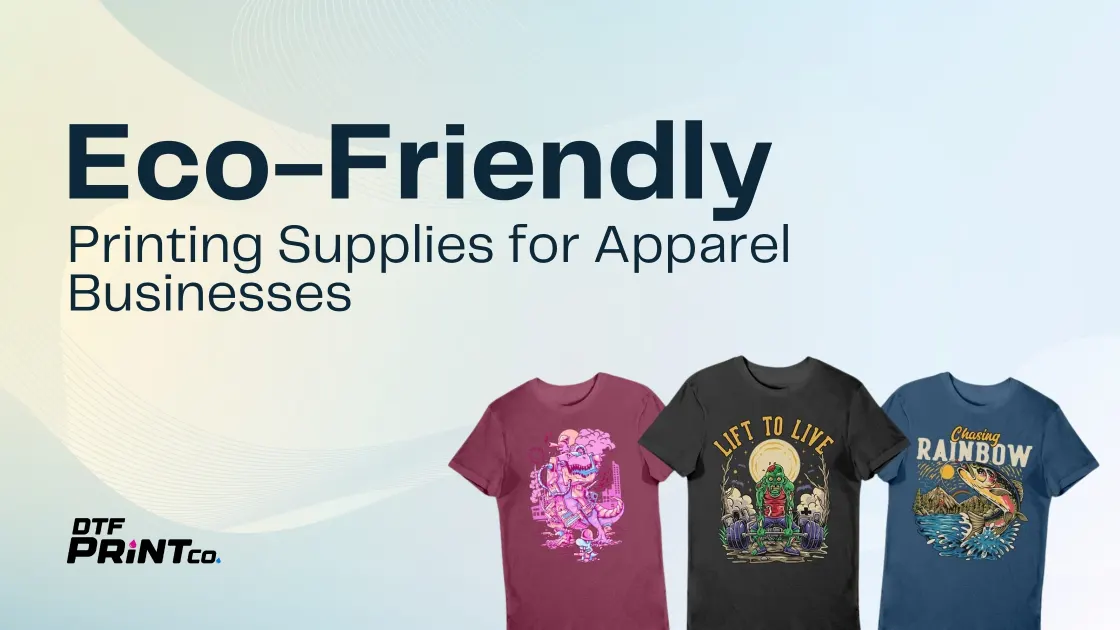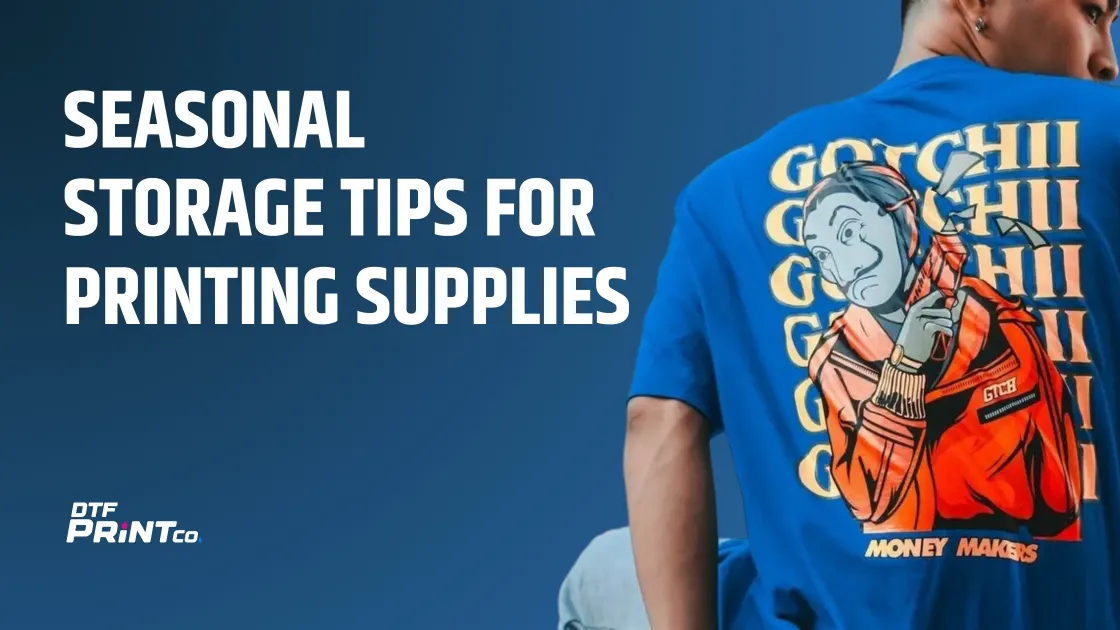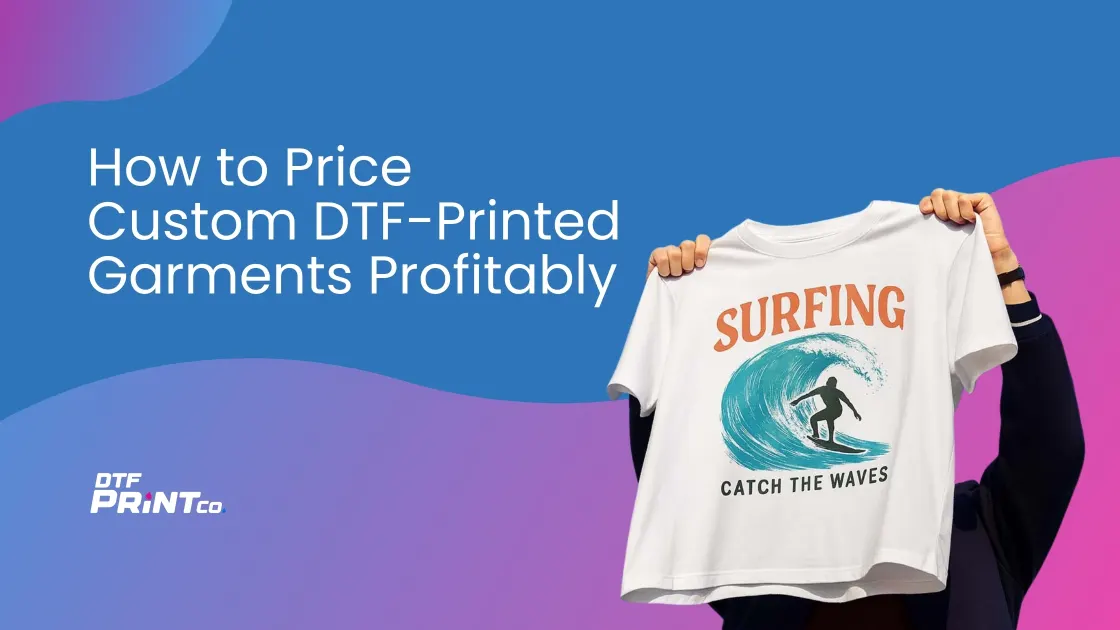
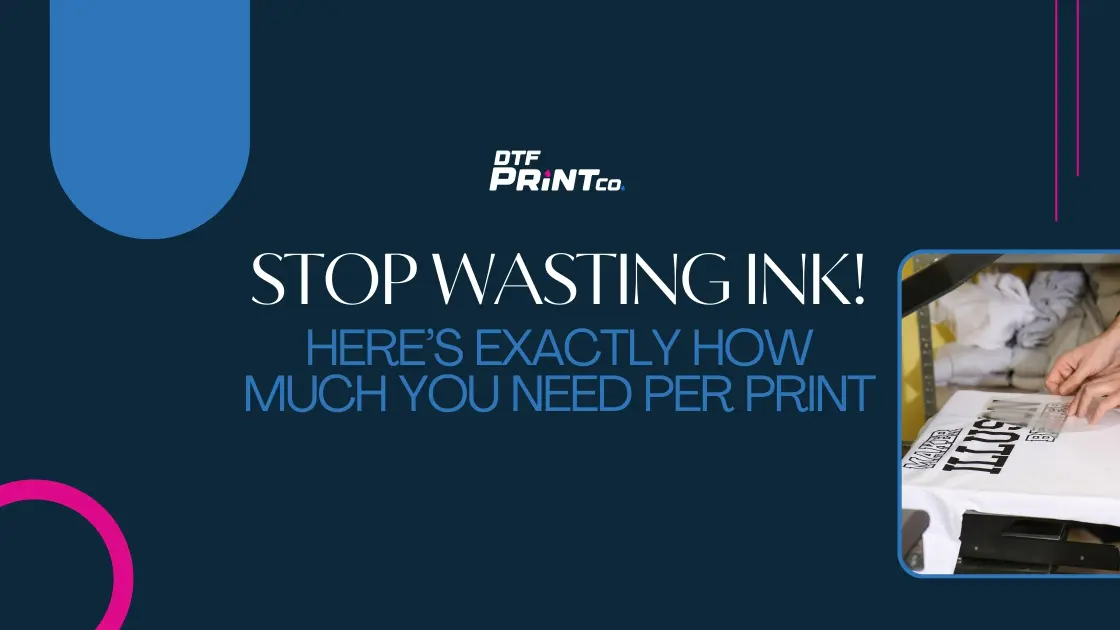
Stop Wasting Ink! Here’s Exactly How Much You Need Per Print
Ink overuse is not just a problem of poor printer settings or unnecessary color prints. It begins at the design of the document itself. Whether printing a single page or an entire book, each character, line break, font selection, and layout decision contributes to ink use. Without visibility into how documents are processed and rendered on paper, print workflows lead to high ink consumption costs, low yield efficiency, and unnecessary resource waste.
To address this, we first need to understand how digital content translates into physical print. Every aspect of a text document — from the characters used to how paragraphs wrap — contributes to how much ink is deposited on the page. This means optimizing ink use isn’t just about changing cartridges less often. It’s about intelligent content engineering.
How Text Gets Translated Into Printed Ink
A standard printed document follows a predictable rendering pipeline. The print processor receives a file, analyzes the content structure, formats it for page dimensions, and sends instructions to the printer head. Here’s how each stage contributes to ink consumption:
- Text segmentation determines where sentences and lines begin and end. Documents with longer, unbroken paragraphs consume more vertical space and often trigger additional pages.
- Character usage has a measurable effect. Some letters like “M” or “W” are wider and filled, consuming more ink compared to “i” or “l”. Fonts that use heavier strokes or decorative curves intensify this effect.
- Line layout is critical. Documents with inconsistent line spacing, uneven margins, or orphaned headers spread content inefficiently. Every unnecessary line forces the printer to cover more surface area with ink.
You can see how subtle structural differences affect total output. A document using a condensed, light-weight typeface with short paragraphs and minimal spacing may use up to 40% less ink than the same document formatted with a bold, wide font and double spacing.
For a basic ink use calculator, Canon provides a rough estimate tool based on document type and coverage.
Fonts and Their Ink Demand
Font choice plays a central role in how much ink each printed page requires. Research from the University of Wisconsin found that switching from Arial to Century Gothic reduced ink use by nearly 30%, though the latter used more paper due to character spacing. This demonstrates a tradeoff: reducing ink vs. expanding page length. Therefore, optimal printing balances ink efficiency with layout compactness.
The following categories are useful when choosing fonts:
- Ink-heavy fonts like Arial Black, Impact, or Franklin Gothic are visually strong but consume excessive ink due to wide strokes and heavy fills.
- Ink-saving fonts such as Garamond, Calibri Light, or Ryman Eco use finer strokes. Ryman Eco, for example, is designed with hollow lines that reduce ink coverage by up to 33%, without compromising legibility.
- Monospaced fonts like Courier use more ink because each letter occupies the same horizontal space, which often leads to longer line lengths and more printed lines.
Font size and weight also compound ink usage. Large headers or emphasized text (bold, italics, all caps) drastically increase the volume of ink per page. Proper hierarchy is necessary, but excessive styling should be avoided unless critical.
One of the most comprehensive experiments on ink-saving typography comes from comparing font styles for real-world print impact.
Layout Design and Ink Load Per Page
Page layout affects how text and visual elements distribute across the document. Inefficient layout choices lead to denser ink clusters, poor white space utilization, and frequent page breaks. Key layout components to monitor include:
- Margin size: While narrow margins save paper, they push content toward the page edge, often triggering deeper saturation zones at the start of print paths.
- Line height: Lower line spacing means more content per page, which reduces page count but could lead to overlap and excess toner saturation in tightly packed blocks.
- Element spacing: Spacing between paragraphs, headers, and lists influences how much text fits on a single page. More space between lines doesn’t just affect appearance — it affects ink spray coverage.
- Header and footer density: Templates with logos or multi-line headers consume more ink across every printed page, especially in large document batches.
To test document design for ink impact, open-source tools like PretonSaver or proprietary suites like Papercut MF offer layout-aware print simulations. These show predicted ink volumes per page based on your document structure.
Character-Level Ink Behavior and Document Saturation Patterns
While font selection sets a baseline for ink usage, individual character behavior introduces a finer level of variation. Every letter occupies a unique shape and space, and the combination of letters in real-world text leads to non-uniform ink distribution. For example, printing the sentence “WILL WE WIN?” requires significantly more ink than “lily is tiny” despite similar lengths.
Here’s how specific character-related factors affect ink usage:
- Character surface area: Letters like “B”, “G”, “M”, and “W” tend to be wider and denser, especially in bold fonts. These characters contain more ink-filled loops and strokes, making them high-impact on toner load.
- Punctuation and spacing: Though often overlooked, frequent punctuation marks, such as colons, dashes, and quotation marks, contribute to cumulative ink consumption — particularly in legal, academic, or editorial texts.
- Case sensitivity: Uppercase letters require more surface coverage than lowercase forms. A document written entirely in capital letters can consume 20% more ink than its lowercase equivalent.
Understanding the nature of characters and how they appear in typical writing leads to better forecast models that can simulate expected ink output per paragraph or page. Advanced document processors and enterprise-grade printers already use embedded software that monitors ink spread across fonts, glyphs, and kerning settings. When paired with consistent formatting templates, these systems ensure that layout choices remain ink-conscious without sacrificing readability.
Print Profiling and Content-Aware Page Yield Control
Modern print optimization is not only about what’s on the page, but also how that content gets categorized and distributed before being printed. This is where print profiling systems make a difference — tools that evaluate the structure, content type, and formatting rules of a document to generate a predictive model of ink usage before printing begins.
Key functions of these systems include:
- Content categorization: Identifies whether a document consists of dense text, image-heavy layouts, forms, or hybrid formats (e.g., brochures with embedded tables and logos). Each category demands a different ink profile.
- Zone-based evaluation: Measures ink saturation across different page sections — such as headers, body, sidebars, and footnotes — and flags high-risk areas for unnecessary ink usage.
- Yield prediction metrics: Estimates the number of printable pages per cartridge based on the exact density and color distribution of content. Unlike generic coverage estimates (like the 5% ISO yield standard), these metrics reflect true ink behavior across diverse document styles.
Popular software suites like Papercut MF, HP Web Jetadmin, and Canon uniFLOW already offer built-in profiling modules. They assess documents prior to printing, suggesting ink-saving alterations such as font conversion, margin scaling, or greyscale output toggling.
Reducing Visual Emphasis to Cut Excess Ink Costs
Not all text is equal when it comes to ink demand. Sections such as titles, callouts, footers, and headers often come with additional styling — including bolding, underlining, color coding, and size enhancement — which dramatically increases ink usage.
Strategies to reduce this include:
- Consolidate font weights: Avoid using multiple font weights across the same document unless required. For example, using bold for both headers and emphasis within body text can cause redundancy. Limiting bold text to one section of the hierarchy helps conserve ink.
- Avoid unnecessary caps-lock formatting: Capital letters require larger areas for ink distribution. Reserve capitalization for titles and section breaks only.
- Restrict color usage to high-value areas: Instead of printing every hyperlink or emphasis phrase in color, reformat using underlines or grey tones for equal effectiveness with lower ink demands.
- Simplify emphasis stacking: Text that’s simultaneously bolded, italicized, and colored triples its ink profile without necessarily improving legibility.
A great rule of thumb is to reserve emphasis for true structural navigation — such as headings, subheadings, and action-driven keywords. For large volume outputs, this can result in 15–25% ink savings across each batch.
If you want to test a document’s emphasis density, free tools like WePrintSmart and online ink estimation calculators allow you to upload a sample file and receive a breakdown of where excessive formatting contributes to ink spikes.
Real-Time Ink Conservation Through Pre-Print Diagnostics
Before any document reaches the printer queue, there’s an opportunity to optimize it through pre-print diagnostics. This process evaluates the document’s structure, ink load, and layout dynamics, and makes intelligent adjustments based on ink-efficiency guidelines. By intercepting content pre-rendering, users can reduce ink consumption at scale — even before a single drop hits the paper.
Here’s what an ideal pre-print diagnostic tool includes:
- Preview rendering of actual ink coverage zones, helping identify where dense text blocks or dark visuals increase resource load.
- Automatic style adjustment, which converts unnecessary bold, caps, and dark color segments into lighter-weight equivalents — without harming document integrity.
- Margin and spacing normalization, offering recommendations that prevent layout sprawl or accidental over-padding that adds page count and print surface area.
- Ink-saving mode toggles, which allow documents to be batch-processed with lighter text tones or grayscale formatting by default.
Tools like GreenPrint, EcoPrint2, and PrintEco provide users with real-time analysis, instantly showing how changes to format, font, or graphics alter total ink cost. For organizations, these tools can be centrally deployed to enforce ink policies and generate reports on per-user savings over time.
Batch Printing Standards and Policy-Based Ink Controls
In high-volume print environments, even small inefficiencies become costly when multiplied across thousands of pages. That’s why implementing batch printing standards is essential. These standards enforce formatting, layout, and emphasis rules at the template level — creating consistent, optimized output every time.
Best practices include:
- Standardized font kits: Use pre-approved fonts known for their ink efficiency across all internal and external documents.
- Header-to-body ratio control: Limit how much ink headers can consume in proportion to the body. For example, enforce header fonts that are no more than 1.5x larger than body text.
- Visual asset thresholds: Set strict limits on logo placements, embedded charts, or rich media graphics, especially in internal documents.
- Conditional formatting filters: Prevent documents from being printed if they violate layout or emphasis thresholds. This can be enforced through custom scripts or third-party printer management software.
Print policy enforcement tools like Print Manager Plus and Faronics Insight help administrators control what gets printed, when, and how — while maintaining an active ledger of ink and paper savings per department or user role.
Scalable Ink Optimization for Home Users and Enterprises
Whether you’re a solo freelancer or managing a team of 500, the principles of ink optimization scale seamlessly. For home users, savings can be realized through a mix of smart habits and accessible tools. For larger teams, deploying central rules and analytics dashboards yields measurable savings in both ink and productivity.
For individual users:
- Use draft mode printing for internal reviews.
- Install browser extensions that auto-clean print views of webpages (e.g., Print Friendly & PDF).
- Choose grayscale as the default setting in your printer preferences.
- Avoid printing emails or long digital receipts unless absolutely necessary.
For small businesses and organizations:
- Create template libraries that already follow print optimization best practices.
- Enable user-level quotas and report tracking to identify high-usage patterns.
- Integrate ink-saving settings with shared cloud-based tools like Google Docs or Microsoft 365 templates.
- Schedule bulk print jobs to occur during off-peak hours using central management software, reducing toner bursts and extending cartridge life.
Enterprises should go further by auditing their annual ink usage metrics, enforcing employee-level print caps, and centralizing document formats through cloud collaboration suites with locked styling. The result? A system-wide reduction in ink usage, carbon output, and overall operational costs.
Conclusion: Know Before You Print
Every document contains hidden ink costs. From font choice and spacing to layout and content styling, each detail contributes to how much ink is used per page. But when you combine intelligent formatting with real-time diagnostics and scalable controls, you gain the ability to print smarter — not just cheaper.
By understanding how text and design intersect with physical printing, and implementing preemptive strategies to optimize that process, both individuals and organizations can significantly reduce ink waste. The result is not only cost savings but a more sustainable and efficient approach to everyday documentation.
To estimate your real-time ink and toner usage, or simulate the impact of font and layout changes, explore trusted tools like:
- EcoFont
- Canon’s Print Cost Estimator
- HP Print Management
Let your next print be as efficient as it is effective. Stop wasting ink — start designing with intention.