
The Difference Between Hot Peel and Cold Peel DTF Film
Direct To Film (DTF) printing is rapidly becoming a popular choice for custom apparel and garment decoration. Unlike traditional screen printing or direct-to-garment (DTG) methods,

Direct to Film (DTF) printing has revolutionized the custom apparel industry, offering vibrant, long-lasting prints with excellent detail. However, to achieve the best possible results, proper color separation is crucial. If you’ve ever struggled with getting your colors just right in DTF printing, this guide will walk you through the best practices, tools, and techniques to optimize your workflow.
Color separation is the process of breaking down an image into its individual color components so that they can be printed in layers. Unlike traditional screen printing, where each color is printed separately, DTF relies on a full-color CMYK+White process that blends colors seamlessly. This means precise color separation is essential to maintaining image integrity, vibrancy, and sharpness.
Many beginners create designs in RGB mode, which is optimized for screens rather than printing. DTF printing primarily uses CMYK (Cyan, Magenta, Yellow, and Black) for color mixing. The key differences include:
For highly specific brand colors or exceptionally vibrant prints, spot colors (solid pre-mixed colors) may be needed. These prevent inconsistencies that can occur with CMYK blending and can be particularly useful in:
Choosing the right software for color separation is the first step to achieving high-quality DTF prints. Some of the most popular options include:
An underbase is a layer of white ink printed first to enhance the vibrancy of colors on darker fabrics. Without a proper underbase, colors can look dull or inaccurate. To optimize your underbase:
Halftones and gradients can be tricky in DTF printing. If an image has soft gradients or shading, you should:
Black and gray colors should be handled carefully in DTF printing. Instead of using rich black (a mix of CMYK), try using pure black (K only) to prevent unwanted color casts. Similarly, for grayscale images, ensure your settings avoid automatic color conversions that could muddy the print.
Low-resolution images lead to poor print quality. Here are some best practices:
Here’s a breakdown of useful tools for color separation in DTF:
| Software | Features |
| Photoshop | Layer-based editing, channel separations |
| CorelDRAW | Vector-based designs, easy color management |
| Acrorip | Essential for DTF printing, controls underbase and color layers |
| CADlink Digital Factory | Advanced RIP software with color profiling |
| EKPrint Studio | Helps in fine-tuning white underbase and transparency levels |
Even experienced printers can run into issues. Here are some common mistakes and how to fix them:
Solution: Always convert designs to CMYK before printing to ensure accurate colors.
Solution: Optimize the white ink layer using RIP software and proper choking settings.
Solution: Ensure files are at least 300 DPI and use vector formats when possible.
Solution: Use trapping techniques to prevent colors from overlapping too much.
Solution: Check how RIP software interprets gradients and transparency effects before final printing.
Monitors display colors differently, so calibration is essential. Use a color calibration tool to ensure accurate color reproduction when designing.
Before committing to a large batch, print a small sample to verify color accuracy. Adjust settings as needed to match the expected output.
ICC (International Color Consortium) profiles help ensure your colors print as intended. Most RIP software allows you to load ICC profiles to match specific printer settings.
Always save multiple versions of your designs, including:
RIP software plays a crucial role in the DTF printing process by converting digital designs into ready-to-print formats. Features include:
As DTF printing technology advances, color separation techniques will continue to evolve. Future trends include:
Mastering color separation for DTF printing takes some practice, but with the right techniques and tools, you can achieve professional-quality prints with vibrant colors and sharp details. Whether you’re a beginner or an experienced printer, following these best practices will help you avoid common pitfalls and get the most out of your DTF setup.
The best software includes Adobe Photoshop, CorelDRAW, Acrorip, CADlink Digital Factory, and EKPrint Studio.
This could be due to a poor white underbase, incorrect color settings, or using RGB instead of CMYK.
Yes, but ensure they are high-resolution (300 DPI) and have a transparent background.
Properly choke the white underbase, use high-quality transfer films, and optimize your RIP software settings.
RIP software helps in color separation, underbase creation, and ink control for optimal print quality.

Direct To Film (DTF) printing is rapidly becoming a popular choice for custom apparel and garment decoration. Unlike traditional screen printing or direct-to-garment (DTG) methods,

If you’ve ever dreamed of creating your own custom shirts, hoodies, or tote bags without spending a fortune or dealing with messy screens, there’s some

If you’re looking to start or grow a custom apparel business, you’ve probably heard about DTF film and sublimation printing. These are two of the
2023 - 2024 © ALL RIGHTS RESERVED