
Pros and Cons of DTF Transfer Film: Should You Use It in 2025?
DTF transfer film offers vibrant, durable prints on multiple fabric types with fewer setup costs than screen printing. It’s ideal for small batches and complex
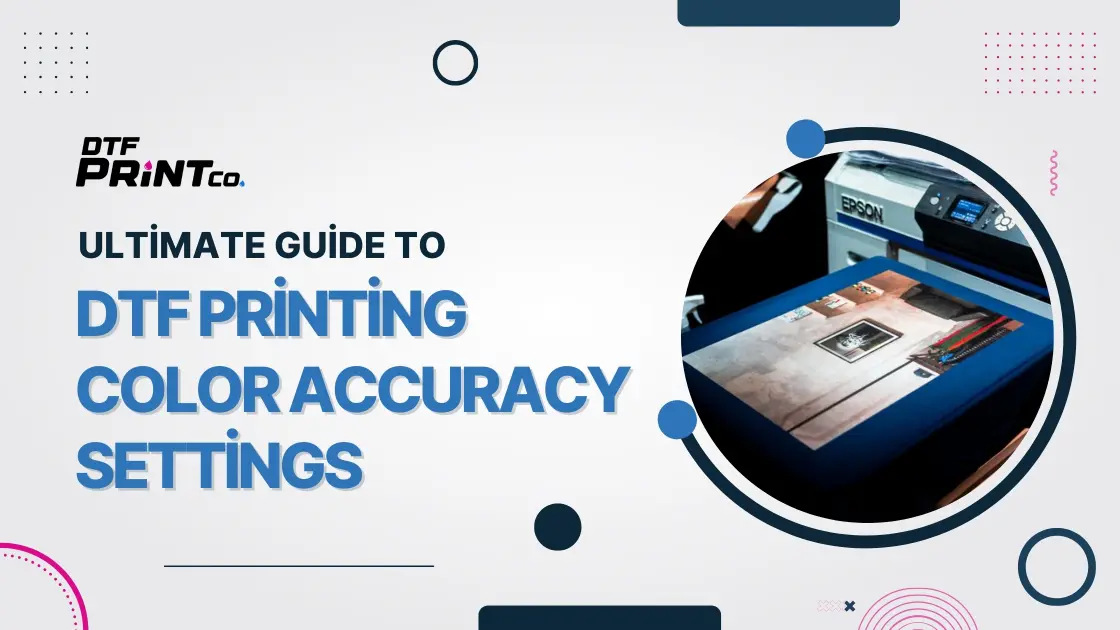
When it comes to Direct-to-Film (DTF) printing, achieving accurate, vibrant colors can make or break a project. Whether you’re printing intricate designs, custom apparel, or personalized items, the last thing you want is for your colors to look dull or off. Fortunately, by understanding key color accuracy settings and utilizing the right tools, you can ensure that your prints look just as good on fabric as they do on your computer screen.
In this guide, we’ll dive deep into DTF printing color accuracy—covering everything from color profiles to printer calibration, software settings, and fabric considerations. Let’s explore the steps and tips to elevate your DTF printing skills!
One of the foundational elements in DTF printing is the color profile. Think of a color profile as a translator between your digital design and the physical print. It helps ensure that the colors on your screen match the colors on the fabric. Without proper profiles, you’ll likely run into color mismatches and inconsistencies.
In DTF printing, you’ll be working primarily with two color spaces: RGB and CMYK. Here’s the key difference:
For DTF printing, you need to convert your RGB design into the CMYK color space because printers use physical inks rather than light. But not just any conversion will do. You’ll need to fine-tune your profiles to match the inks, fabric, and printer you’re using.
Using the correct color profiles (like sRGB or Adobe RGB for RGB, or specific printer profiles for CMYK) is essential for getting colors to print accurately. This means that every color in your design has a corresponding value in the color space that can be reproduced by the printer.
If you want your designs to match what you see on your screen, it’s crucial to set up your printer’s color profiles correctly. Without this, your prints might look different than expected, leading to wasted time and materials.
Printer calibration is the process of aligning your DTF printer’s output to match your chosen color profiles. Calibration ensures consistency between prints, so every batch looks as good as the first.
Calibration is like tuning an instrument—it makes sure your printer works optimally. If your printer is not properly calibrated, you may notice:
Calibrating your printer not only improves color accuracy but also enhances the longevity and quality of your prints.
The RIP (Raster Image Processor) software you choose plays a significant role in managing color accuracy. It converts digital designs into printable formats and controls how the printer lays down ink.
Not all RIP software is created equal, so you want to choose one that excels in color management. Look for software that:
Software that’s compatible with your DTF printer ensures smooth communication between the two, ultimately giving you more control over your prints.
Once you’ve selected your RIP software, it’s time to fine-tune the settings:
When it comes to DTF printing, fine-tuning saturation and contrast can significantly impact the final output.
Saturation refers to how intense or subdued a color is. High saturation results in more vibrant, eye-catching prints, while lower saturation creates more muted, subtle designs.
Contrast is the difference between the darkest and lightest parts of your design. Proper contrast enhances details and adds depth.
Not all fabrics are the same, and the way ink adheres to different materials can affect how the colors appear. Different fabrics—like cotton, polyester, and blends—absorb ink differently, and their surface texture influences how vibrant your colors will be.
Each fabric type requires a unique approach to color management:
In short, the fabric you’re printing on plays a critical role in how your colors turn out. Testing and adjusting for each fabric type ensures consistent and vibrant results.
Even with the best setups, color issues can still arise. Here are some common problems and how to fix them:
| Common Issue | Potential Cause | Suggested Solution |
| Colors Don’t Match | Incorrect monitor settings | Calibrate your monitor and check color profiles. |
| Color Banding | Printer settings too low | Increase the bit depth or adjust the resolution. |
| Faded Prints | Poor quality inks/films | Use high-quality inks and films for better results. |
Regularly check your printer settings, ink levels, and color profiles to minimize issues and keep your prints looking sharp.
Once you’ve perfected your DTF color settings, the key to great results is consistency. You don’t want to end up with one batch of prints looking fantastic, and the next batch turning out off.
Here’s how you can maintain consistency:
By incorporating these practices into your workflow, you can ensure that every print meets your high standards.
Ready to level up your DTF printing skills? Here are some expert tips to take your prints to the next level:
Getting the best color accuracy in DTF printing doesn’t have to be a guessing game. By understanding color profiles, calibrating your printer, and using the right RIP software, you can ensure vibrant, precise prints every time. Don’t forget that fabric type, ink quality, and regular maintenance all play a role in achieving those perfect colors. Keep testing, tweaking, and learning about your specific printer and materials to keep improving your results.
What Are the Best Color Settings for DTF Printer?
Choose ICC profiles that match your design’s intended output, and adjust your RIP software to enhance color vibrancy. Ensure your printer resolution and bit depth are properly set.
How to Get Vibrant Colors With DTF?
Use high-quality inks, adjust the RIP settings, and select the right fabric. Proper color calibration is essential for achieving vivid prints.
How Do I Make My Color Print Accurate?
Ensure your monitor is calibrated, choose the right color profile, and do test prints to fine-tune your printer settings.
Why Is My DTF Printer Not Printing Correct Colors?
Check for incorrect ICC profiles, printer calibration issues, or low-quality ink/films. Regular maintenance and updates will help resolve these issues.

DTF transfer film offers vibrant, durable prints on multiple fabric types with fewer setup costs than screen printing. It’s ideal for small batches and complex

Both DTF (Direct-to-Film) and DTG (Direct-to-Garment) printing are popular methods for customizing t-shirts, but each method has its strengths. DTF printing works well on various

Direct To Film (DTF) printing is rapidly becoming a popular choice for custom apparel and garment decoration. Unlike traditional screen printing or direct-to-garment (DTG) methods,
2023 - 2024 © ALL RIGHTS RESERVED